On the first lab session, we learn about a simple program to edit a picture by using PAINT freeware.
Here I came out with the simple tutorial to start with the paint in Windows 7.
STEP 1
- Make sure you computer has a PAINT program
- Open the PAINT program ( when you open the program the interface on PAINT will appears as on picture below)
STEP 2
- Now it's time to find the material
- Find and add you material to the PAINT
- For example use a MR. GOOGLE to find the picture you want to edit
- right click on the image and select 'copy image'
STEP 3
- Paste you picture in PAINT
- When id done it will look like this
STEP 4
- To add text on you picture, simply just click the TEXT button
- You can edit your text font, colour and size
STEP 5
- Make sure you save your work
- Now find you picture on the place where you save you picture and open it
- Here is my example of my work
I hope you can learn a simple way to add text on your picture using a PAINT..cheers!!















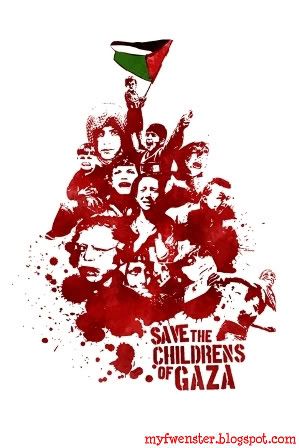
0 kind-hearted people